Everything You Need to Know to Get (and keep) Your Products Listed on Google’s Shopping Feed
 A few months ago we brought to you some of the changes Google made to its Shopping Feed specs, which while adding some cool features to Google Shopping, also calls to light the many requirements and minute details you, as an e-commerce shopper, must abide by in order to get (and keep) your products listed on Google’s Shopping Feed.
A few months ago we brought to you some of the changes Google made to its Shopping Feed specs, which while adding some cool features to Google Shopping, also calls to light the many requirements and minute details you, as an e-commerce shopper, must abide by in order to get (and keep) your products listed on Google’s Shopping Feed.
There are as many little aspects to listing your product on Google Shopping, and if you have just one misstep along the way, you could see your product not listed frequently, or, at times, not listed at all.
The whole point of taking the time with Google Shopping is to get results, and to get seen, right? So avoid doing things wrong along the way. We’re here to help.
The steps you must take to list on Google’s Shopping Feed
Before you create your feed, you want to choose the file format that makes the most sense to you. Your options are:
- Text (spreadsheet) or Tab-Delimited
- XML
- Alternative – When submitting to Shopping.com or Shopzilla, you’ll want to select the Feed Format noted on that feed’s setting page
If you choose a delimited format, you can use English, or your target country’s language, for the attribute names, but make sure that the attribute names (such as “condition”) and values (like “new”) are in the same language. If you use XML or an API, however, you must use English attribute names within the brackets.
Also, if you’re using XML or API, you need to place an underscore (in place of a space) in the attribute name, such as “image_link” vs. “image link.” Spaces are allowed, however, in attribute values, such as “in stock.”
Item attributes
Here are some basic item attributes to explain information about your items (note – an ITEM is a single product listing (if you’re using Text or Tab-delimited, an item is an entire line of your data feed). Items are a single variation of a product.
- [title] – Item’s title
- [id] – The item’s identifier
- [description] – The item’s description
- [product_type] – Your category of the item
- [link] – The URL link to the product’s page on your website
- [google_product_category] – Google’s category of the item
- [image_link] – The URL of an image of your item
- [additional_image_link] – Any additional URLs of images of your item
- [condition] – The item’s condition or state
Additional attributes
Your customers need to know the price and availability of your item, right? That’s where these attributes come into play. However, unlike the attributes listed above, the following attributes are more prone toward frequent changing. It’s absolutely vital that you maintain the most up-to-date data with Google in order to have the right information presented. Furthermore, it’s important that the information presented in your Google Shopping data feed matches what’s on your website. If it doesn’t, Google may suspend your items from their results. First, let’s talk about some of these ever-changing attributes, and then we’ll help you keep that data fresh.
- [availability] – The availability of your item
- [price] – The price of the item
- [sale price] – Any advertised sale price of your item
- [sale_price_effective_date] – The range of dates in which your item is on sale
Keeping this data fresh
- After you update your website, submit your feed to Google. If you have a constant update time for your website, update your Google feed at that time as well. Note – if you have Google fetch the feed from your server, schedule that action to take place at the same time that your website’s updated.
- If you update your website several times per day, update your feed several times per day. Think of it as walking your dog – it’s ideal to at least update it in the morning, around lunchtime, toward the end of the workday, and at the end of the day.
- Obviously update your feed right after you updated your database
- If four updates aren’t enough because your prices and availability change often, then you’ll have to use a Content API for Shopping.
Your Unique Product Identifiers
Here’s where you use a special code for your individual products, such as GTINs (Global Trade Item Numbers), which include UPC, EAN (Europe), JAN (Japan) and ISBN. Unique product identifiers can also feature an MPN (Manufacturer Part Number) if it’s accompanied by the manufacturer’s brand name in the “brand” attribute. If you don’t provide the unique product identifier, then you risk the removal of your items.
There are some products that don’t have a unique product identifier, including:
- Vintage goods
- Collectibles
- Art
- Perishables
- Books published before 1970
With these categories, you’ll have to submit an ‘identifier exists’ with a value of FALSE.
However, most other items require these identifiers. Here’s a breakdown of specific categories and what’s required:
- Apparel – brand is required. Also, you’ll need at least one out of ‘gtin’ or ‘mpn’ for the following: shoes; sunglasses; handbags; watches
- Media and software – ‘gtin’ is required
- Other categories – at least 2 out of the following 3: ‘brand’, ‘gtin’, and ‘mpn’.
The recommended method is to provide all three attributes (‘brand’, ‘mpn’, and ‘gtin’, whenever possible.
Apparel Attributes
Apparel (which falls under Apparel & Accessories) require the following attributes:
- Color
- Age group
- Gender
Currently this is only a requirement for the US, UK, DE, FR, and JP, however, it may be a requirement down the line for other countries, so the best bet is to add these attributes, as well as:
- Size
Product Variants
You may have Apparel &Accessories items that are the exact same product but differ in something such as color, size, pattern, etc. In this instance, you need to submit variant-level information (at this time, it’s only required for US, UK, DE, FR, and JP, but again, may become a requirement in other countries in the future).
What happens if you don’t submit product variant information? Google will view your items as duplicates, which violates their policies, meaning you may find your products pushed off the feed.
When you submit variant data, you must start by submitting an item for every variant. If you have 6 different colors of hats, in 3 sizes, then you have 18 item variants you must submit.
Each item requires its own [id] attribute, as well as the [item_group_id] attribute. Be sure to add the variant data, such as color, material, pattern, or size. Use single values for your attributes, such as “Red” and “S.” Once you use a combination, like “Red” and “S” you cannot use that same combination again for a different item in the same variant group.
Don’t send Google information it doesn’t need. So, if all your sweaters are made out of wool, there’s no need to send a “material” attribute. If all your jeans are the same blue, don’t send a “color” attribute.
Other important attributes to include
Here is a list of other attributes you may have to include in your Google Shopping Feed:
Tax & Shipping – Tax is only for feeds targeting the US, whereas for other countries (aside from the US and Canada), the VAT has to be included in the price.
- [tax]
- [shipping]
- [shipping_weight]
Merchant-Defined Multipacks – When you sell the exact same product in one bundle (as a single item), that’s a multipack. They need their own attribute:
- [multipack]
Adult Products – If your product isn’t considered family safe (for example, your website or product contains sexual imagery or language), then it’s an adult product. Adult products won’t be shown to anyone who has activated their Safe Search Filter and won’t be shown in countries where that material isn’t allowed.
- [adult]
AdWords – To help you track and organize your traffic and campaign.
- [adwords_grouping]
- [adwords_labels]
- [adwords_redirect]
Unit Prices – This is only for EU countries and Switzerland. If you submit a unit price, however, keep in mind that you cannot submit energy labels.
- [unit_pricing_measure]
- [unit_pricing_base_measure]
Energy Labels – Again, this is specific to EU countries and Switzerland.
- [energy_efficiency_class]
Making it all make sense
This seems like a nearly exhaustive list of attributes you’ll need to get (and keep) your products listed on Google’s Shopping Feed. But believe it or not, there are still more attributes out there. It can seem daunting, yes, and certainly time-consuming, particularly if you need to update the feed frequently. Working with an e-commerce expert can help you make the most of your feed and your time. Find out how Operation ROI can not only help you keep your products listed on Google Shopping’s Feed, but also help you make the most of your e-commerce presence. Call OperationROI at 1-888-277-5429 or fill out our contact form.

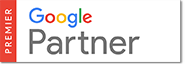
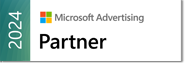

Everything you need to know to get your products listed on Google’s Shopping Feed. #OpROI – http://t.co/0DhpamU92C
Amazing blog post! Do you have any tips and hints for aspiring ecommerce merchant that wants to get my products listed on Google Shopping? Would you suggest starting with a manual feed, use a platform like GoDataFeed, or go for a paid management option? There are so many choices out there that I’m totally overwhelmed .. Any tips? Thanks a lot!
Hello Muriel,
Google Shopping is not terribly difficult if you are good with excel and exporting your product database. To create a data feed file, however a feed service provider or feed management company will definitely be able to accomplish this task more effectively. A couple of areas to also consider is future expansion and optimization, both of which you will probably need some 3rd party assistance.
If you are just trying Google Shopping and you want to try it yourself I would recommend the following link to their specification page. When setting up the feed you will also need to categorize your product using Google’s own taxonomy. The updated requirements and listing for product category taxonomy can be found here.
Best of luck,
Greg