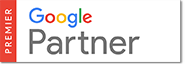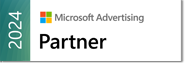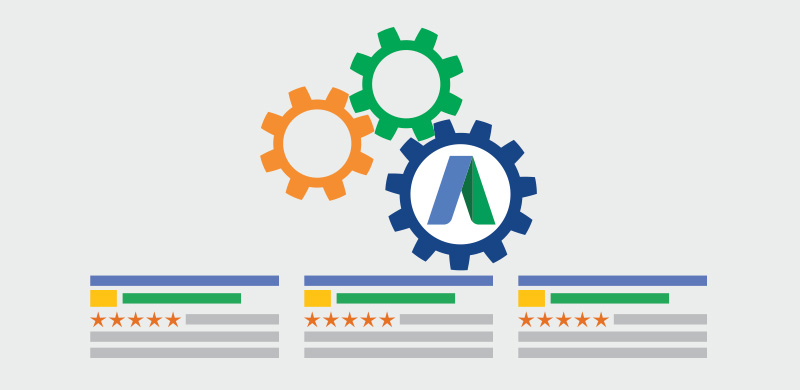
Not Leveraging Adwords Scripts In Your Campaigns?
Did you know that you can use AdWords scripts to create, edit, or remove items in your account? This type of automation can save you time and let you manage your account far easier than what you’re enduring right now.
First, let’s cut right to the chase: most people hear the word scripts and instantly back away. But rest assured, you don’t need to be a top-level programmer to simplify your AdWords management.
In fact, you really don’t need to know the difference between JavaScript and a cup of joe, unless you really wanted to get fancy. Google has created a host of pre-made scripts that you could use as is (or tweak if you’re not of the faint of heart).
How Can You Use Scripts In Your Adwords Account?
We know we promised you’ll save time and headaches managing your AdWords account if you implement a few scripts. That’s a pretty big promise to offer up, so here’s our proof in the pudding. With scripts you can:
- Make bid changes based on external conversion data.
- Pause (or unpause) certain keywords automatically as your related inventory runs low.
- Have your account automatically pause a keyword (and increase budget simultaneously) if that keyword has consumed most of your spend for the day.
- Optimize bids across multiple child accounts and monitor for potential problems.
Word to the wise: Although Google has pre-made scripts at the ready, you might want to turn to someone who can use JavaScript to really see what scripts can do for you. That way you can tweak the scripts to your specific needs. Keep in mind, any changes to your script can’t be undone.
How To Get Your Script Up And Running?
If you choose to write your own script, you’ll create your script by visiting your Campaigns tab, clicking on Bulk operations on the sidebar, then choose Scripts (if you’re in a My Client Center account, click Scripts in the sidebar).
You’ll hit the +Script button, which will open up the editor box. That’s where you’ll enter your code. We’d recommend checking out Google’s resource on how to create a proper AdWords script first.
When you’re ready to run your script, you can click on “Run script now.”
You’ll want to schedule your script based on your specific needs. Luckily that’s pretty easy to do. Just go to the “Actions” column on the Scripts page, and click on +Create schedule.
That’ll open up a Frequency dropdown, with your choices.
Once scheduled, you’ll be able to manage and track your scripts through the Scripts page on your account. It’s as simple as that. If you happen to run into any problems with your script, you can turn to Google’s developer forum for support. There are always people on hand willing to help you out.
Or you could turn to OperationROI to experience what true automation feels like. Not only will we create and schedule customized scripts for your account, but we’ll monitor and manage each script for you.
You won’t have to worry about a thing. Not errors, not analysis; not even those pesky updates. Contact us today to learn more about how we can help you automate your AdWords world so you can spend more time tacking care of business. Call us today at 1-888-277-5429 or fill out our contact form today.
Not Leveraging Adwords Scripts? Contact Us Today!