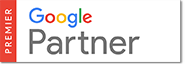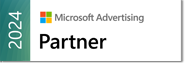It can be tough, managing a Comparison Shopping Engine (CSE) account. You need to moderate product and category bids, and let’s not forget about the entire creation of an account. These are the most major components of working with a CSE account. Even though it can be time-consuming, changing bids can make or break your account campaign. If you eliminate or down-bid products that have a high clickthrough rate, but low conversion rates, it can reduce the cost of sale (COS). Additionally, up-bidding products with a good return on investment (ROI) can increase your conversions. These are just a few ways you can monkey with the bidding system in order to tweak them in your favor. Those merchants who can do this successfully will be rewarded in the virtual world.
There are many different CSEs out there. A few include Pricegrabber, Shopping, Shopzilla, and Nextag.
Pricegrabber
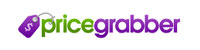 In order to modify bids on Pricegrabber, you will need to click on the Rates and Payments tab and then click on the bidding tool sub-tab. After you reach this point, you can choose which products to bid on based on taxonomy, manufacturer name, price, or MPN type variables. Additionally, you can view a category report to change category bids; this has a nice “Bid” tab next to each category, and you can access this through the “Reports and Stats” tab. After that, you will need to go to the “Click Thru’s by Category” sub-tab. Finally, you will need to decide what you want to bid. However, make sure your entry is in 0.0 format, and then confirm the bid.
In order to modify bids on Pricegrabber, you will need to click on the Rates and Payments tab and then click on the bidding tool sub-tab. After you reach this point, you can choose which products to bid on based on taxonomy, manufacturer name, price, or MPN type variables. Additionally, you can view a category report to change category bids; this has a nice “Bid” tab next to each category, and you can access this through the “Reports and Stats” tab. After that, you will need to go to the “Click Thru’s by Category” sub-tab. Finally, you will need to decide what you want to bid. However, make sure your entry is in 0.0 format, and then confirm the bid.
Shopping.com
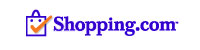 This website operates by linking often used actions on the default overview page. You can find the link to changing bids in the second box on the right, just below “Product Listings.” Additionally, you can find this same link-thru page in the “Campaign” tab and “Bidding” sub-tab. At that point, manually change the bids and remember to save your changes!
This website operates by linking often used actions on the default overview page. You can find the link to changing bids in the second box on the right, just below “Product Listings.” Additionally, you can find this same link-thru page in the “Campaign” tab and “Bidding” sub-tab. At that point, manually change the bids and remember to save your changes!
Shopzilla
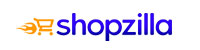 On the homepage, you are able to place bids via the “Place Bids” tab, and that will take you to a bidding page. You will need to make individual product bids, and you can select “Save bids” to lock your changes in place.
On the homepage, you are able to place bids via the “Place Bids” tab, and that will take you to a bidding page. You will need to make individual product bids, and you can select “Save bids” to lock your changes in place.
Nextag
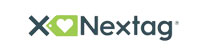 First, select either “Bids by Product” or “Bids by Category” under the “Product Bidding” heading to change bids. Enter your bids manually and save through the “Update CPC”.
First, select either “Bids by Product” or “Bids by Category” under the “Product Bidding” heading to change bids. Enter your bids manually and save through the “Update CPC”.