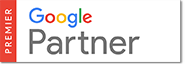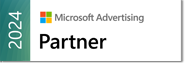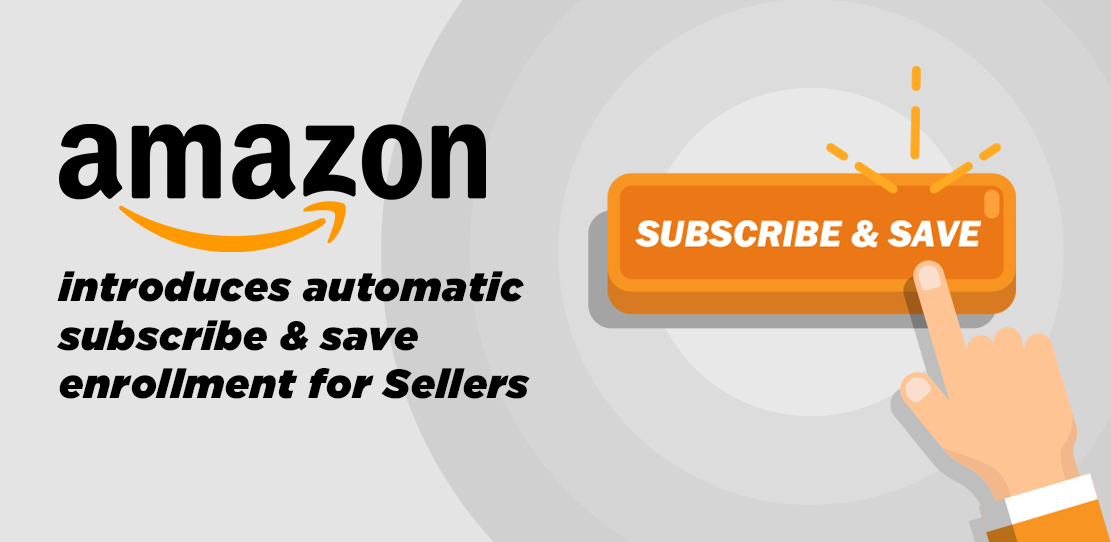
Nothing says repeat business quite like subscriptions. Subscriptions guarantee that a customer continues to make monthly payments, generating more consistent revenue for your business. Amazon presents the most successful version of this in retail with Amazon Prime. It has now extended this benefit to its sellers in the form of the “Subscribe & Save” feature. If you’ve been wondering how to apply for Subscribe & Save on Amazon, you will find answers to these and other questions here.
What Is Subscribe & Save and How Does It Work?
Say, for instance, that the person orders a pack of gummy multivitamins. It has a serving size of one gummy and has 90 gummies inside. So, Amazon recommends that the person subscribe to make an automatic reorder every 90 days. There is usually a 5% incentive to encourage people to choose this option for products they order regularly.
When purchasing, the person selects the subscription feature and you now have a regular customer. To add to this, there is another discount tier of up to 15% on re-orders once people start making five or more orders via Subscribe & Save. This encourages people to add even more subscriptions to their cart.
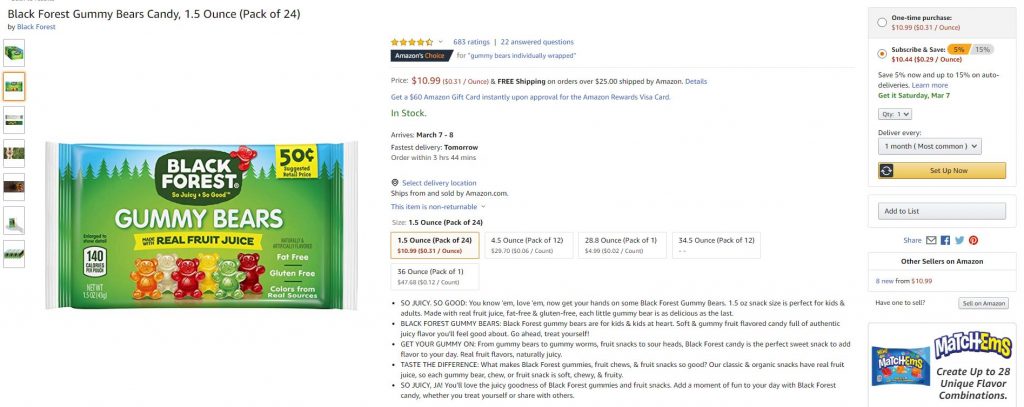
Why Am I Automatically Enrolled in Subscribe & Save on Amazon Seller Central?
Some sellers enabled this feature the moment it became available. Others either did not know about it or did not believe it would be suitable for their business. Then, in December of 2019, Amazon announced that it was introducing automatic enrollment for this feature. This automatically applied the subscription option to eligible products.
Automatic enrolment carries no direct cost to sellers. In fact, it helps to make Amazon more money by pushing even greater consumption and higher sales volumes. However, you do fund the base discounts for the subscriptions. Amazon added that it will continue to fund the additional 5% discount that customers receive when they choose to Subscribe & Save and have five or more items to deliver.
How Do Discounts Get Funded?
One of the main reasons many sellers chose not to turn on subscription services even when they could have was the need to fund the base discounts. Not all sellers choose 5% discounts. Some might choose to fund 0% or 10%. Products funded at 0% by sellers still receive the tiered-discount of 5% by Amazon, which will continue for a limited time.
Sellers often do not understand how choosing seller-funded discounts affect the customer experience. Amazon explains in detail:
10% Funded by the Seller: When customers use Subscribe & Save on up to four products for the same delivery date, they receive a 10% discount. When they pass the five-product threshold, they get an additional 5% from Amazon, which results in a 15% discount.
5% Funded by the Seller: Customers who order up to four products via Subscribe & Save for the same delivery date, get a discount of 5%. Once they subscribe for re-orders of five or more products on the same date, Amazon provides the extra 5% for a total discount of 10%.
0% Funded by the Seller: Customers who enroll in these products receive no discounts up to a count of four products due for delivery on the same day. When customers subscribe to re-orders on five or more products for the same delivery date, Amazon provides the only available discount at 5%.
How Do I Know If My Products are Eligible?
Amazon determines eligibility based on more than just the specific product for sale. It also pays attention to the following factors of the seller’s account:
- Sales performance
- In-stock rate
- Product category
- Average selling price
- Fulfillment history
As of December 18, 2019, Amazon restricted subscription services to the owners of the specific brands. These owners must also maintain their FBA account in good standing.
How Can I Manage My Subscribe & Save Deals?
Managing your listings should now become much easier, including those that feature subscriptions. Simply go to the Manage Products page and use it complete any of the following tasks:
- Review the products enrolled in Subscribe & Save.
- Identify all the subscriptions in place for your products.
- Set your automatic-enrollment and discount-funding preferences.
- Do inventory management.
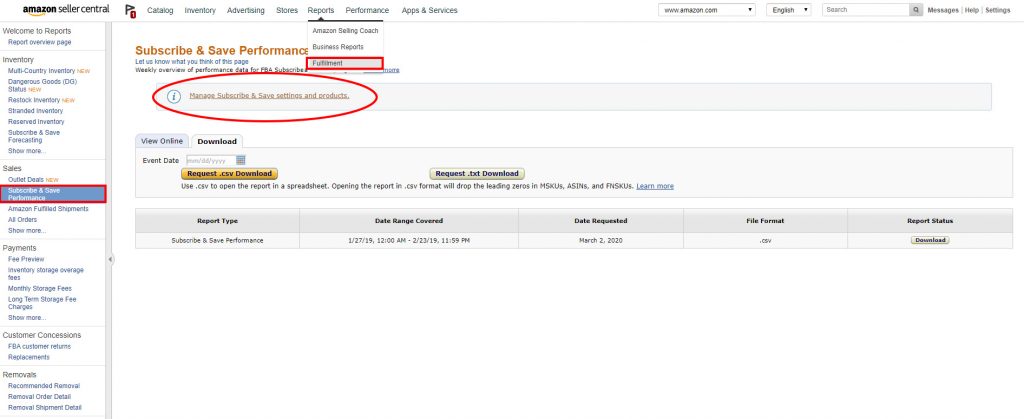
On your Amazon Seller Central or Vendor Central account on the “Reports” menu click on “Fulfillment” and then “Subscribe & Save” on the left navigation. Here you can export reports or go on to see the Subscribe & Save Settings settings.
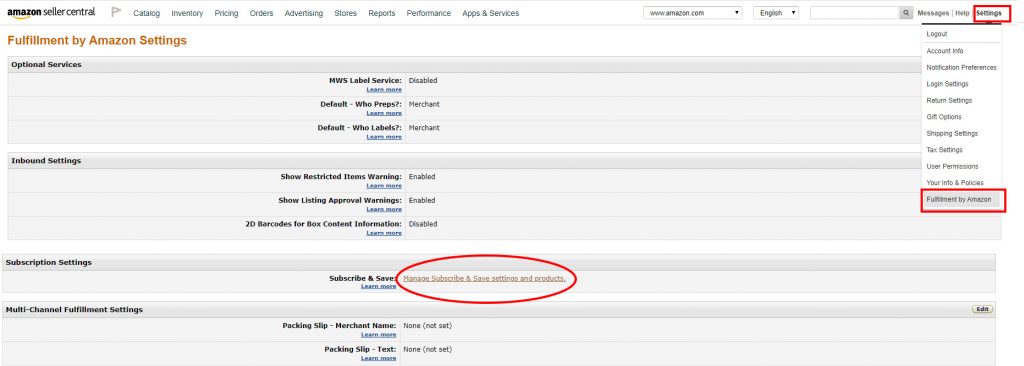
You can also go to your “settings” click on “Fulfillment by Amazon” and then scroll down to the “Subscribe & Save” section
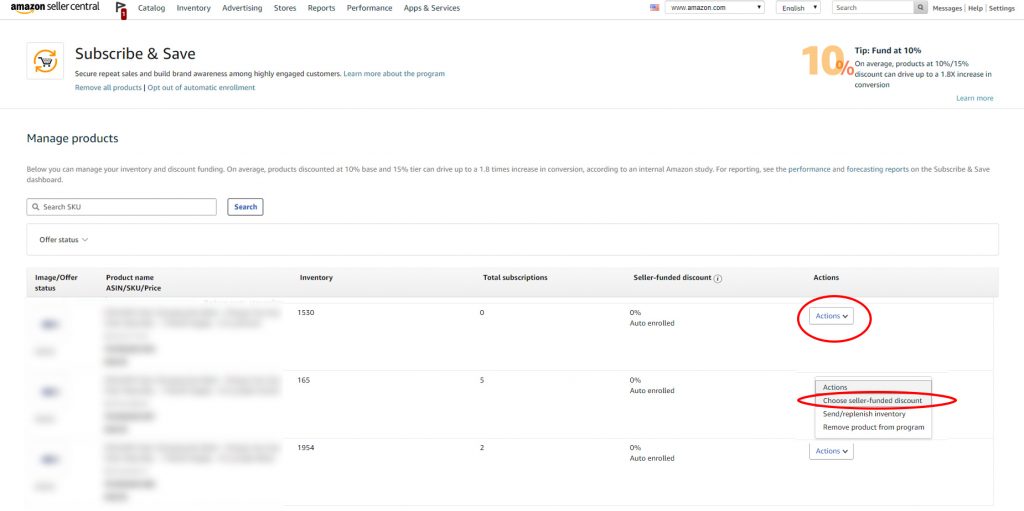
Here you can view your products in the program and make changes.
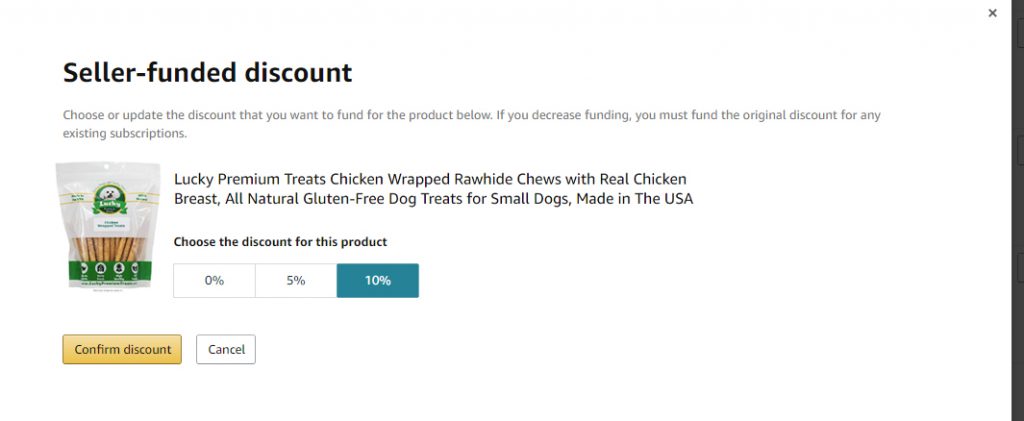
If you click “Choose Seller Funded Discounts” you can decide what discount you’d like to give on top of the 5% Amazon automatically discounts for eligible products in the program.
How To Get Help
Do you feel overwhelmed by the information on how to sell subscriptions on Amazon? Many do, especially now that enrollment is automatic and customers are expecting discounts. Contact us for information on how we can help you simplify the process.
Learn More About Our Amazon Seller Central Management Services Schedule A Call Today